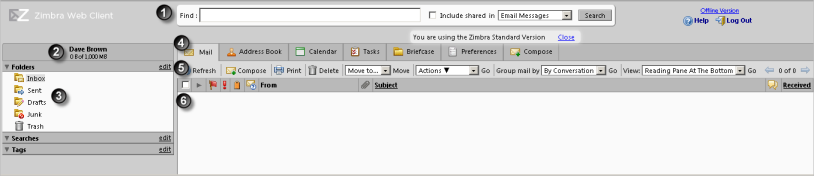
When you log into your mailbox, you see a screen view similar to the one below.
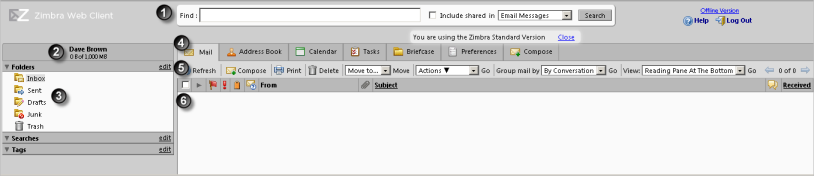
1 Search Bar, Log Out and Help. Use the search field to find your messages or contacts.
2 User Name, Quota Display. Your email address and mailbox quota are displayed here.
3 Overview Pane. (Sometimes called the Navigation Pane.) Your folders are displayed, including the system folders Inbox, Sent, Drafts, Spam, and Trash. Any custom folders you create are displayed in this pane. Searches you saved and tags you created are also listed here.
4 Application tabs. This displays the applications available for your account. You begin your session in the Mail tab. Click on another tab to open that application's Content pane.
5 Toolbar. Shows actions available for the current application. The toolbar displays at the top and bottom of the Content pane. The toolbar in this figure is for the Mail application.
6 Content Pane. The content of this area changes depending on what application is in use. In the Mail view, the Content pane displays all messages or conversations in your Inbox.